The first major update to Windows 10, the Windows 10 Anniversary Update started rolling out to all users on August 2.
 |
| Windows 10 Anniversary Update Credit : Windows central |
You don't need to do anything to get the update.
Windows 10 automatically scans for, downloads and installs new updates to your device (though the Anniversary Update will require a restart). But maybe you've been waiting for Windows Update to automatically update your device...and it still hasn't updated. Because Microsoft is rolling out the update slowly (very slowly...),the Anniversary Update may not be available for your device yet.
Also, if you recently upgraded to Windows 10 from Windows 7 or Windows 8/8.1, the Anniversary Update will not be automatically available to you until you've had Windows 10 for at least 30 days.
If you're still within this 30-day window, you can get the Anniversary Update right now by deleting the Windows.old folder with Disk Cleanup.
Once you delete the Windows.old folder, you can manually prompt Windows Update to download the Anniversary Update.
- Open the Settings menu and go to Update & security > Windows Update
- Click Check for updates to prompt your PC to scan for the latest updates. The update will be downloaded and installed automatically.
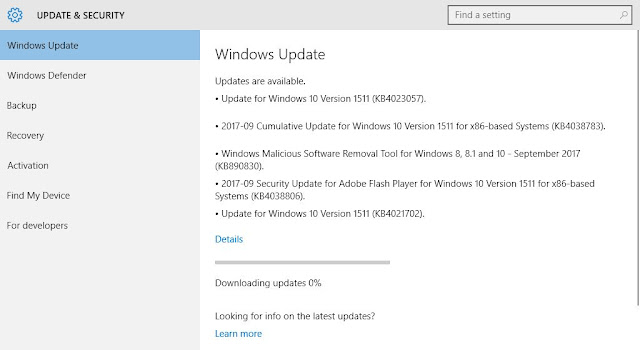 |
| Windows 10 Settings - Update |
- Click Restart Now to restart your PC and complete the installation process.
- Go to the Windows 10 downloads Page.
- Click the Update Button to download the ISO (an .exe File).
- Run the file to open the Windows 10 Update Assistant, and follow the instructions to complete the installation process.
Manually install the update using the Windows 10 Media Creation Tool
The Windows 10 Media Creation Tool allows you to create your ownWindows 10 installation media (USB, DVD or ISO) to perform a clean installation of the operating system.
The Media Creation Tool doesn't yet include the Anniversary Update, so if you attempt to update your system using media created with this tool, you will simply end up reinstalling Windows 10.
To Download Windows 10 Anniversary Update 1607 Click Here









No comments:
Post a Comment