Do you know what version of Windows you have?
- The major version of Windows, like 10, 8, 7, etc.
- The Edition of that Windows version, like Home, Pro, Ultimate, etc. and
- Architecture of Windows version 64-bit or 32-bit.
How to Find the Windows Version With a Command
You may have the latest version of the Microsoft operating system. In this case the steps to be carried out are different. But they will help you to check if you really have installed Windows 10 or Windows 10 Fall Creators Update . You may already recognize it by the appearance of the computer or the start menu. But if this does not happen, do not worry. We simply have to take the following steps.
Just invoke the Run dialog box with the Windows Key + R keyboard shortcut (hold down the Windows key and then press "R" once). Once that box shows up, enter winver (It stands for Windows version).
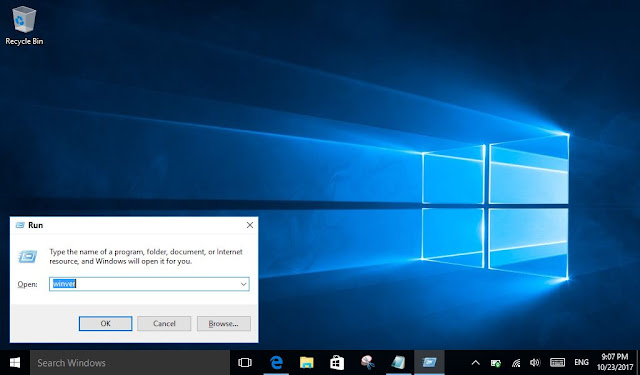 |
| Run Window - Windows 10 |
And See the About Windows that looks like this image on your Windows 10 PC.
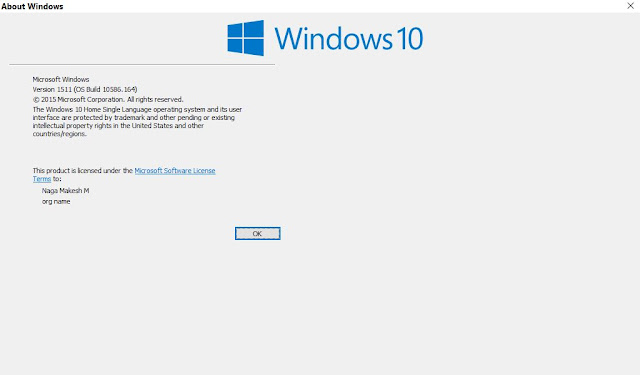 |
| About Window - Windows 10 |
Windows 10
If you see a Start Menu like this when you click or tap the Start Button from the Desktop. If you right click the Start Menu, you'll see the Power User Menu.The Windows 10 edition you have installed, as well as the system type (64-bit or 32-bit), can all be found listed in the System applet in Control Panel.
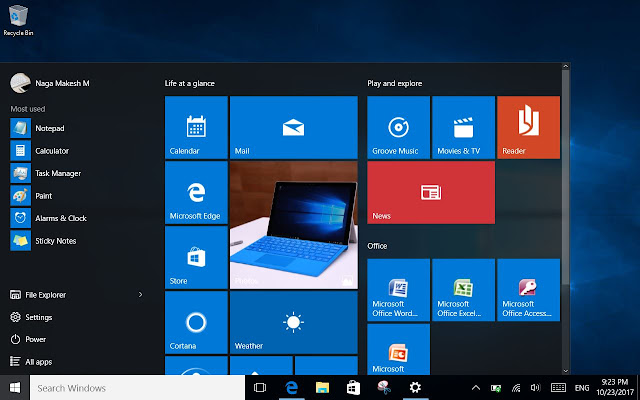 |
| Start Menu - Windows 10 |
Windows 10 is the name given to Windows version 10.0 and is the latest version of Windows.
If you just got a new computer, there's a 99% chance you have Windows 10 installed. (Maybe closer to 99.99%!)
Windows 8 or 8.1
If you see a Start Button on the bottom left of the Desktop and tapping or clicking on it takes you to the Start Menu.You have Windows 8, If you don't see a Start Button at all on the Desktop.
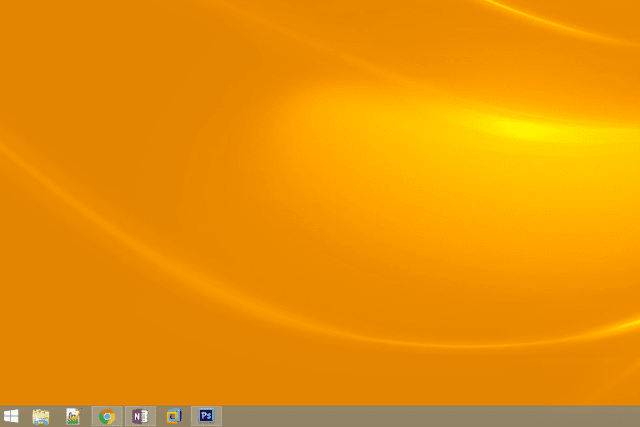 |
Start Menu - Windows 8.1
Credit : Life wire
|
The Power User Menu when right-clicking the Start Button in Windows 10, is also available in Windows 8.1 (and the same is true for right-clicking the corner of the screen in Windows 8).
The edition of Windows 8 or 8.1 you're using, the architecture 32-bit or 64-bit, is all found in Control Panel.
See How to Open Control Panel in Windows 8 & 8.1 . If you need help.
Windows 8.1 is the name given to Windows version 6.3, and Windows 8 is Windows version 6.2.
Windows 7
If you see a Start Menu that looks like this when you click the Start Button.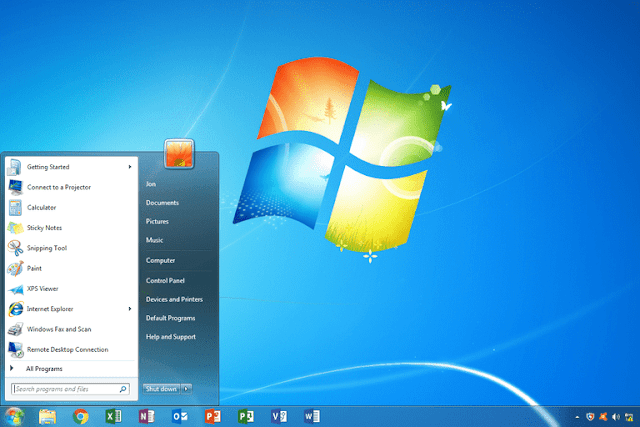 |
Start Menu - Windows 7
Credit : Life wire
|
Tip: The Windows 7 & Windows Vista (below) start buttons and menus look very similar. The Windows 7 Start Button, however, fits completely inside the taskbar, unlike the Start Button in Windows Vista.
Which Windows 7 edition, as well as whether your version of Windows 7 that's installed is 64-bit or 32-bit, is all available in the Control Panel in the System applet.
Windows 7 is the name given to Windows version 6.1.
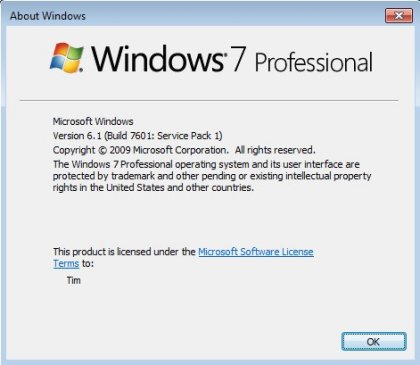 |
| About Window - Windows 7 |
Windows Vista
You have Windows Vista and After clicking the Start Button, you see a Start Menu that looks a lot like this.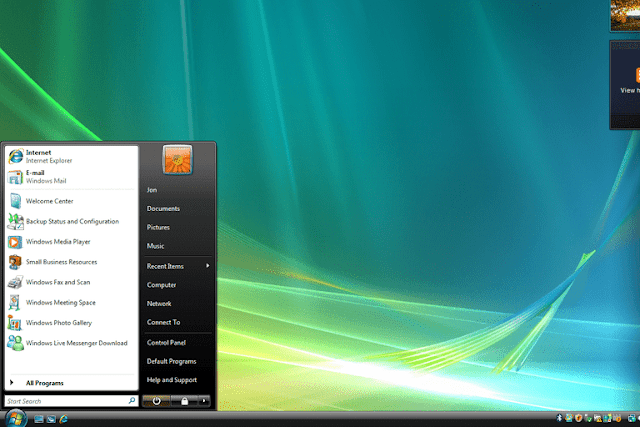 |
Start Menu - Windows Vista
Credit : Life wire
|
Tip: As I mentioned in the Windows 7 section (above), both versions of Windows have similar Start Buttons and Start Menus. One way to tell them apart is to look at the Start Button - the one in Windows Vista, unlike in Windows 7, extends above and below the taskbar.
Information on the Windows Vista edition you're using, as well as whether your version of Windows Vista is 32-bit or 64-bit, is all available from the System applet, which you can find in Control Panel.
Windows Vista is the name given to Windows version 6.0.
Windows XP
If the Start Button includes both a Windows logo as well as the word start. In newer versions of Windows, as you can see above, this button is just a button (without text).Another way the Windows XP Start Button is unique when compared with newer versions of Windows is that it's horizontal with a curved right edge. The others, as seen above, are either a circle or square.
Like other versions of Windows, you can find your Windows XP edition and architecture type from the System applet in Control Panel.
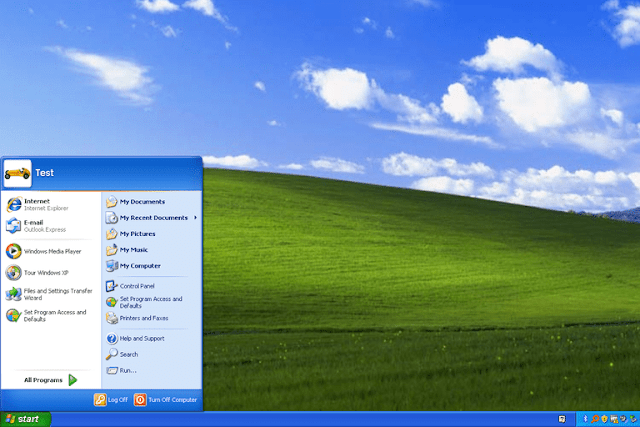 |
Desktop - Windows XP
Credit : Life wire
|
Windows XP is the name given to Windows version 5.1.
Unlike with newer versions of Windows, the 64-bit version of Windows XP was given it's own version number - Windows version 5.2.
I hope this helps you better to know the exact version of your Windows. Share your Ideas via comments, let me know your opinions.
Source: Life Wire


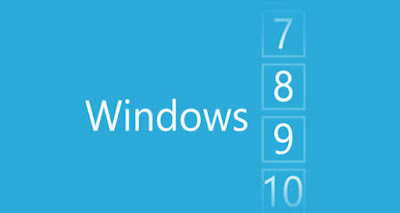






No comments:
Post a Comment