Have you bought a new computer recently?
 |
Surface Studio
Credit: CNET |
Instead, here are the first five things you need to do.
Update Your Antimalware Program
The First thing you want to do with your brand new computer is getting Antivirus and Antimalware Programs.Who wants that?
I am calling this "Install an Antimalware program" but almost all computers come with one preinstalled. Windows 10 comes with Microsoft's own tool built-in so most PCs are ready to go.Here's the thing, though: it won't be updated. Probably not, anyway. So, after setting it up, head to the scanner's settings and update the "definitions" - the instructions that teach the program how to identify and remove new viruses, Trojan, etc.
Tip: New Windows computers typically have basic antivirus protection, but it's not the best. So the best option is go with the best Antivirus Software.
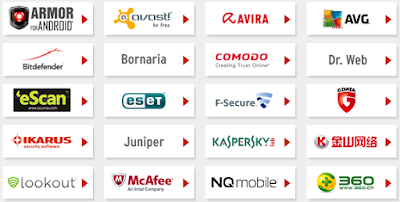 |
| Popular Antivirus Programs List |
Install Available Windows Updates
Yes, I know, you'd think your brand new computer would be fully updated but chances are it won't be.Microsoft releases security and non-security updates to Windows on at least a monthly basis, often times more frequently than that!
Tip: The Windows Update tool is preconfigured to download and install updates automatically. While this is generally a good thing, it can be a bit overwhelming of a thing to happen in the background during the first few hours of using your new computer.
Install a File Recovery Program
This one might surprise you. Why install a program to help recover accidentally deleted files if you haven't even used your computer yet, let alone lost something?Here's why: The big catch-22 about file recovery programs is that you often have to install one before+ you can use it, a process which could permanently overwrite the area on the hard drive where your deleted file is sitting. That's not a risk you want to take.
Just install one and forget it. If you need it in the future, it'll be there.
Sign Up for an Online Backup Service
Online backup services are combination software tools and subscription services that automatically keep what data you want to be protected on secure servers away from your home or business.In my opinion, an online backup service is the best and most cost effective long term solution to keeping your data safe.
The better-rated ones in my list are inexpensive, let you back up as much as you want, and are really easy to download and install.
Microsoft is offering 5GB cloud storage at free of cost for Everyone who has Outlook and Hotmail accounts. While the Google is offering 15GB. But Yahoo offers 1TB mail storage to all Yahoo users.
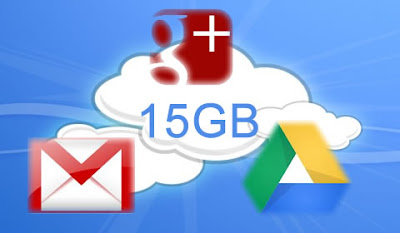 |
| Google Cloud Storage |
Uninstall Programs You Don't Want
You may already have noticed that your computer came with a lot of... well, let's just say "extra" software and Games.My opinion is, leaving these programs installed won't hurt much if anything, aside from taking up a bit of hard drive space. In reality, many of these preinstalled programs run in the background, hogging up memory and processor power that you'd rather use for other things.
My advice?
Head into Control Panel and get those programs removed.See How to uninstall Apps from Windows 7, 8 and 10
If you have doubts in uninstalling Programs.
An easier option, If you would like, is to use a dedicated program for just this purpose. They're called uninstallers and I will review them in future posts.
Do these and Keep Your valuable PC. For more help Comment below.








